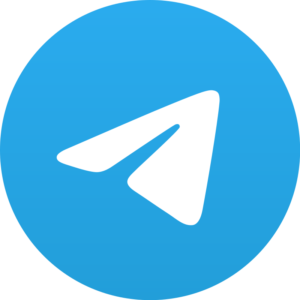Shared album in Google photos are one of the most convenient ways of sharing photos with many people. Perhaps that’s why it’s used by most of the people.
But it becomes really complicated and problematic when you have to use it as a photo storage service. Because once a person is added in the album, you can’t remove them. Google has no option available for this.
So what do you do in this scenario? We will tell you.
Shared album in google photos

Shared album in google photos can be quite quirky in its own way. For one, you can add as many people as you want in the album. Good so far.
But here’s the catch…
Each individual added in the shared albums can use it. That also means that each individual can add another individual easily. And this, sometimes, can be frustrating for other people. This also creates privacy issues for other people.
Now that someone else has been added in the shared album of google photos, you might want to remove them. But how? There is no such feature in the google photos yet.
Well, read on to know how you can remove a person the shared albums in google photos.
Removing a person from the shared album
Okay, then we have to know that photos in the google photo album can be viewed by anyone having the link. So now let’s consider that you sent the link to a wrong person by mistake.
Can you remove the person from the link? If you’re looking for a straightforward, one-word answer, then no. You can’t do that.
You can’t even remove a person even if it’s your own album and you are the one who created the link in the first place.
But wait. There are always some ways to deal with the issue. Although Google has no such options available at the moment, you can sort the issue out through some hacks. Check them out.
Check out these two methods of getting rid of an unwanted person seeing your private album.
Block them on google photos!
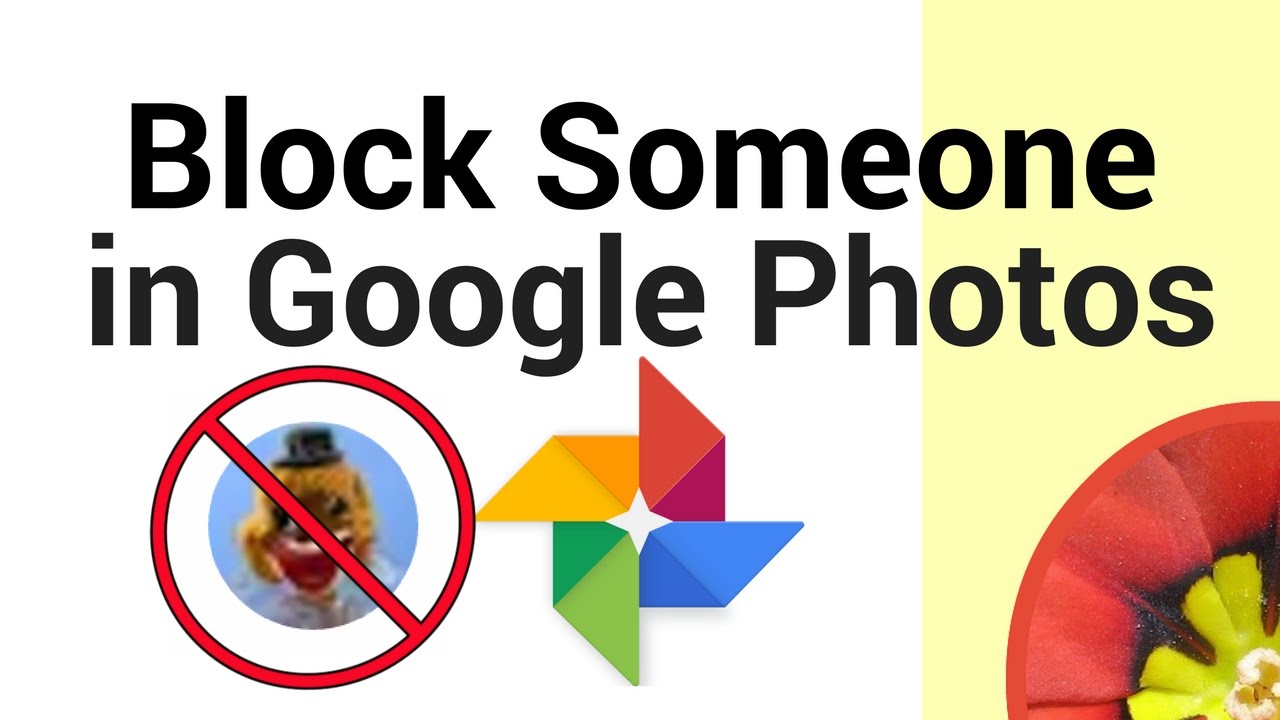
You have to block the person with whom you don’t want to share the photos anymore. But this method works only in certain conditions.
You, as the owner of the shared album, can block a person in the shared album.
This does not mean that they can’t view photos anymore. Only, they can no longer add photos to the album. And they will not be able to see the photos in the album unless they have already downloaded them.
But here is the catch in this method. They can still view the old and new photos in the album simply by logging out of their Google Photos account.
How to block and unblock them
Blocking a person on the shared album is pretty simple.
Just tap on the participant’s name in the shared album. After that, scroll down and click on the three-dot icon in front the name of the person. You can block the person in the main menu by clicking on ‘block person’.
If you wish to unblock the person, open the block list page of Google. Select the person you want to unblock and simply click on the remove icon.
Share Google photos album again
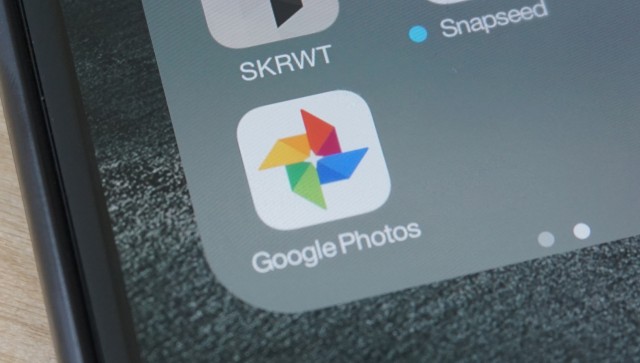
Resharing the Google photos album again is the more efficient way of stopping unwanted people from accessing your photos than blocking them.
The first thing to do is to stop sharing the album with everyone. This way, the unwanted person will also be removed from the album. Everyone who earlier had the access to the album will immediately lose their right to view the photos.
Now that no one has the access, you can share the album again with those who you want to share it with.
BUT. Yes, there’s a huge ‘but’ in this process because of the consequences of it.
If you stop sharing the album with everyone else at once, then you will lose all the photos added by others permanently. It will also remove all comments- yours as well as those of others. Your album will become completely private.
How to stop sharing the album
The method to stop sharing the album is quite easy.
Just launch the Google Photos App and open the sharing tab. Open the album you want to unshare, tap on the three-dot icon and select options. You can turn off sharing and confirm it on the next page.
Now to share it again, launch your Google Photos app and select the album that you want to share again. Tap on the share icon at the top and share it with people you want.
Once you have shared it, the album will once more appear in the sharing tab.
And as the bonus, here is one more way to deal with it.
Although you can not remove another person from the shared album, participants of the shared album can remove themselves. So maybe you can try asking the person to remove herself/himself from the shared album.
That’s all we have for you at the moment. Hopefully, it will help you out in getting rid of an unwanted person viewing your album. Until next time!