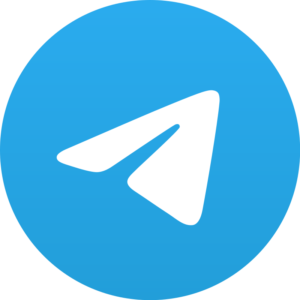Have you ever lost all your WhatsApp messages and data? We all know the pain that we have to suffer when all our loved chats and all the media shared on our WhatsApp groups get lost with just a little mistake. So it is very useful to know how to backup your WhatsApp messages and all the data. You may need the backed up file if you happen to change your phone or you lost your phone.
While WhatsApp can automatically backup your data and all the chats and other things. But for that, you need to set it up. And if you just manually set it up it could save you from losing your data in hard times or emergency situations. here let us learn how to backup your WhatsApp chats and how to set it for automatic backing up.
How to backup WhatsApp chats.
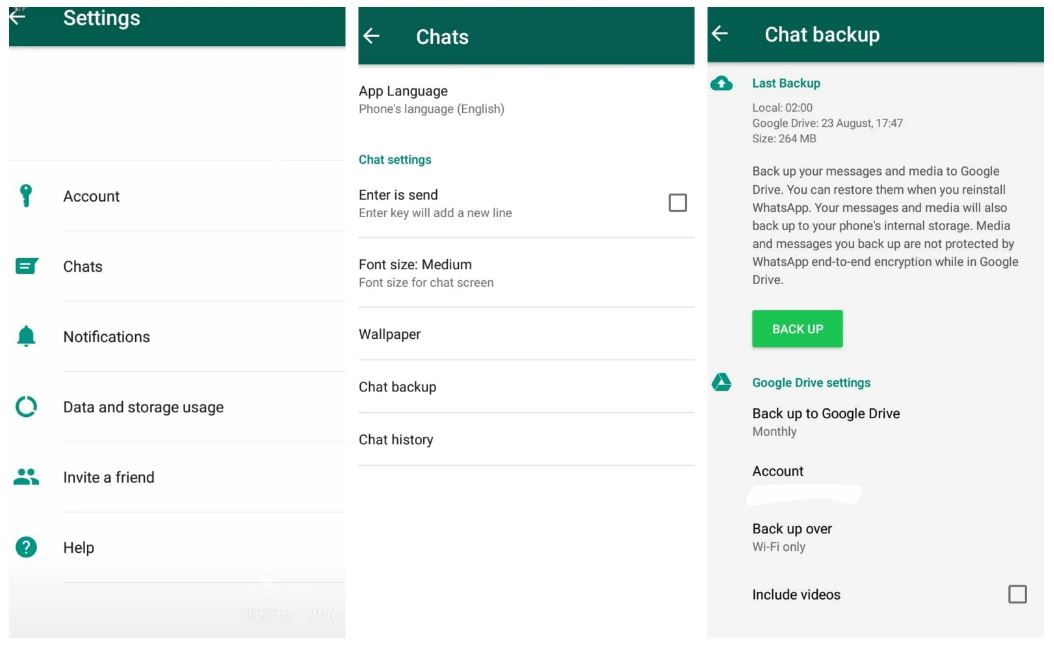
Backing up your chats could be as easy as changing your DP. Let us look at the process step by step.
-
Start on the chats menu on WhatsApp (the page that contains all your conversations).
-
Press the options icon on the top right (the icon with the three vertical dots).
-
select the settings from the list of items.
-
From the settings menu click the second option “chat“.
-
then click on chat backup (the second last option).
From here on you are landed in the menu of backup and this menu will show when you last backed up WhatsApp to local storage and your Google Drive, as well as the size of all your messages and media. Here you can set up the google drive account where WhatsApp will backup the data and also you can select if the backup needs to take place while connected to WiFi or not.
To back up, your data you simply need to click on the big green button and WhatsApp will automatically start backing up your data in the preferred storage.
How to let WhatsApp automatically back up.
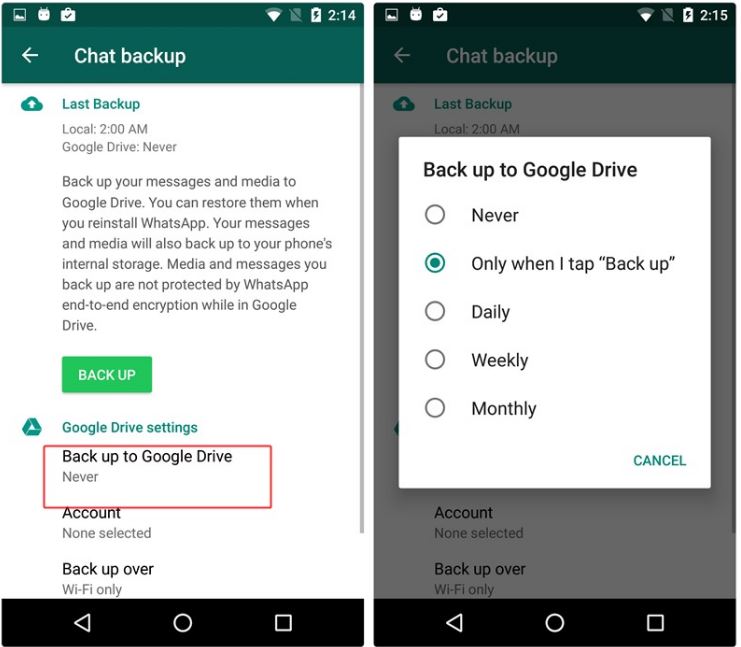
To let your chats automatically backup you just need to follow the above steps till you reach the chat backup menu. After reaching the chat backup menu you just need to do the following.
- Click on Back up to Google Drive.
- Select the frequency on which you would prefer your chats to be backed up.
Bonus fact.
For automatic backup of chats if you are a daily WhatsApp user then it would be better if you choose ‘DAILY‘. In case you are not a frequent chatter in WhatsApp, it would be good if you select monthly or even ‘Only when I tap “Back up“‘ would work.
There are even other menus in the backup chat menu. Which will let you choose over if videos and images need to be backed up or not. You can select any of this according to your preferences.