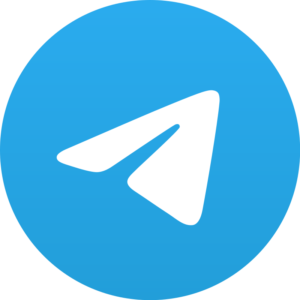DigiLocker is a flagship initiative of Ministry of Electronics & IT (MeitY) under Digital India programme. DigiLocker aims at ‘Digital Empowerment’ of citizen by providing access to authentic digital documents to citizen’s digital document wallet . It is a digital platform for issuing and verifying papers and certificates, thus removing the need for physical documents.
MyGov has announced recently that Indian citizens will soon be able to use the MyGov WhatsApp helpdesk to access digilocker.
This will make it much easier for people to quickly download and produce documents like Aadhar, driving licence, marksheet and others.
Benefits to Citizens
- Important Documents Anytime, Anywhere!
- Authentic Documents, Legally at Par with Originals.
- Digital Document Exchange with the consent of the citizen.
- Faster service Delivery- Government Benefits, Employment, Financial Inclusion, Education, Health.
Benefits to Agencies
- Reduced Administrative Overhead: Aimed at the concept of paperless governance. It reduces the administrative overhead by minimizing the use of paper and curtailing the verification process.
- Digital Transformation: Provides trusted issued documents. Issued Documents available via DigiLocker are fetched in real-time directly from the issuing agency.
- Secure Document Gateway: Acts as a secure document exchange platform like a payment gateway between the trusted issuer and trusted Requester/Verifier with the consent of the citizen.
- Real-Time Verification: Provides a verification module enabling government agencies to verify data directly from issuers after obtaining user consent.
Here’s how you can easily set up DigiLocker to work with your WhatsApp account in 3 easy steps –
Step 1- Save the MyGov WhatsApp helpline number
go to your phone’s dialer application and type in “9013151515”. Add this number to a new contact and save it with a name like MyGov or DigiLocker. Once the number is saved, you will be able to easily find it on WhatsApp.
Step 2- Texting the MyGov helpline on WhatsApp
Open WhatsApp and click the new chat button on the bottom right. In the same page, tap the three-dot menu on the top-right and choose ‘refresh’ to sync your WhatsApp contact list with your phone’s contacts. This should make the recently saved MyGov helpline number available among your WhatsApp contacts.
Tap on the search bar on top and type in the name you saved the above number by. Now Send a “Hi” to this number and the automated services will start in a few seconds.
Step 3: Setting up your DigiLocker account to work with WhatsApp
A message beginning with a Namaste will greet you once you have messaged Hi. Consider this automated message as your main menu. You will see two-click link texts towards the end of this message, one for Cowin services, and another for DigiLocker services.
Click on DigiLocker and follow the further instructions in a similar manner. If you don’t have a Digilocker account, choose Number and You will be asked to create and verify your DigiLocker account by entering your 12-digit Aadhaar number, and an OTP sent to your registered mobile number. You will have to enter the 12-digit Aadhaar number without any space. This also applies if you have a Digilocker account.
Once you enter the OTP, you will get access to your account. You will be able to download the existing documents that are saved in the Digilocker. For example, if you have your driving license and PAN card saved, then you can view those. You can also get Aadhaar details from the Digilocker.
DigiLocker is completely safe and secure to use. The organization does care about your privacy and takes all precautionary measures to ensure your data is protected and uncompromised.