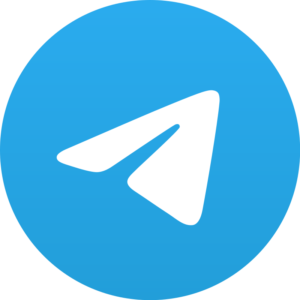You may be willing to change your mobile device from Android to iPhone. So, in this situation, the first thing that you may need is to change the WhatsApp location from the Android device to the iPhone one. Now, if you are unaware of the steps to change the location from the Android to the iPhone, here are the steps that you should have to follow.
When you are trying to move your device from Android to an iPhone, you need to make sure that you are transferring your contacts, photos, and much more from one device to another one, and it will be very helpful for you.
When you are trying to change the device, you need to make sure that you have transferred your WhatsApp messages also. But, in most cases, WhatsApp does not allow the users to move the files and other data from one device to another.
So, if you are trying to perform this process in a hassle-free way, it would be best for you to get help from these steps.
Steps to transfer WhatsApp messages from Android to iPhone
You need to take help from the dr fone tool so that you will be able to transfer your WhatsApp from one phone to another one.
Transfer using email
You can also transfer your WhatsApp details from Android to iPhone with the help of email. In this situation, you will be able to transfer one chat at a time.
- On your Android device, you need to open WhatsApp, and then you need to go to the settings option.
- Now, you need to click on these chats, and then you need to click on the ‘Chat history‘.
- Now you need to click on the export chat and choose the contact that you are willing to share.
- Next, you need to select if you include media in the backup or not.
- Now, you need to choose Gmail and you need to add your email address. You can also be able to use your email address.
- Next, you need to tap on the send button and restore it on your phone.
With the help of Dr. Fone
- First, you also need to download the dr fone tool on your computer.
- Now, you need to connect your android phone and iPhone along with the computer.
- Now, you need to open the dr fone tool and tap on the Restore social app option.
- Next, you need to choose Whatsapp and click on the Transfer WhatsApp messages option.
- Now, the phone will be connected to both of the phones that you are using.
- You have to click on the transfer button that is situated in the bottom right corner of the screen.
- Now, the transfer process will be started, and you will be able to explore the transfer status blinking on your screen.
- When the transfer is completed, you need to tap on the Ok button and disconnect the device.