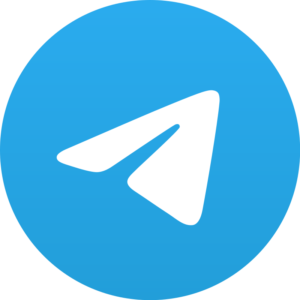Most of us use WhatsApp as our primary messaging app. But apart from sending messages, other documents like pictures and videos are also shared through it.
Now often many of us come across an issue when WhatsApp images are not showing in the gallery. And that’s the problem that we are going to deal with in this article.
Let’s have a look at different ways that you can deal with Whatsapp images not showing in the gallery.
Restart the phone
What might seem like a simple useless trick, is actually very useful.
Switching your phone off and turning it on may help clear up any underlying bug that might be causing the issue.
In fact, switching the phone off and turning it on deals with many other issues, like slow internet speed, as well. It helps your phone in refreshing.
Enabling media visibility
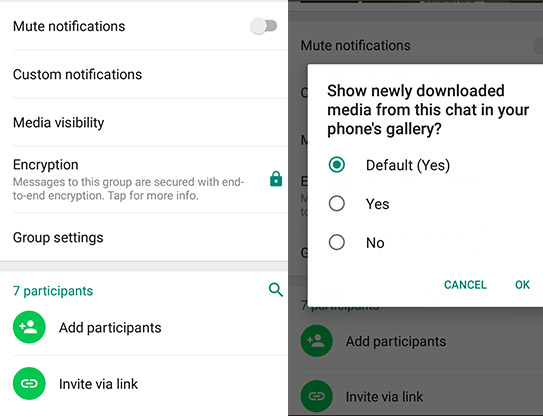
Privacy is one big problem these days and WhatsApp has introduced a new feature for Android to help them keep their data more private. It’s called media visibility.
This feature prevents your downloaded pictures and videos from appearing in the gallery. So this could be a reason why your photos aren’t visible in the gallery.
You can control this feature by changing some WhatsApp settings. Follow the steps below to change the settings as per your requirements.
Go to the settings and tap on Chats. You’ll see the option of media visibility there. Simply turn it on and you will be able to see any new media that you download in your gallery from now on.
One important point to note is that turning on media visibility won’t make previously hidden files visible. It works only for the files that you download from now on.
Enabling media visibility for individual contacts
We love to have different options in everything, so why not here? If we can choose who can see our status, then why not choose whose media we want in our gallery and whose not?
Most surely WhatsApp developers wondered the same thing. That’s why they came up with the idea of enabling or disabling media visibility for individual contacts.
All that you have to do now, is to open a specific chat in the WhatsApp. Now tap on the contact info and then select media visibility. You can select ‘Yes’ or ‘No’ as per your choice.
Make hidden media visible
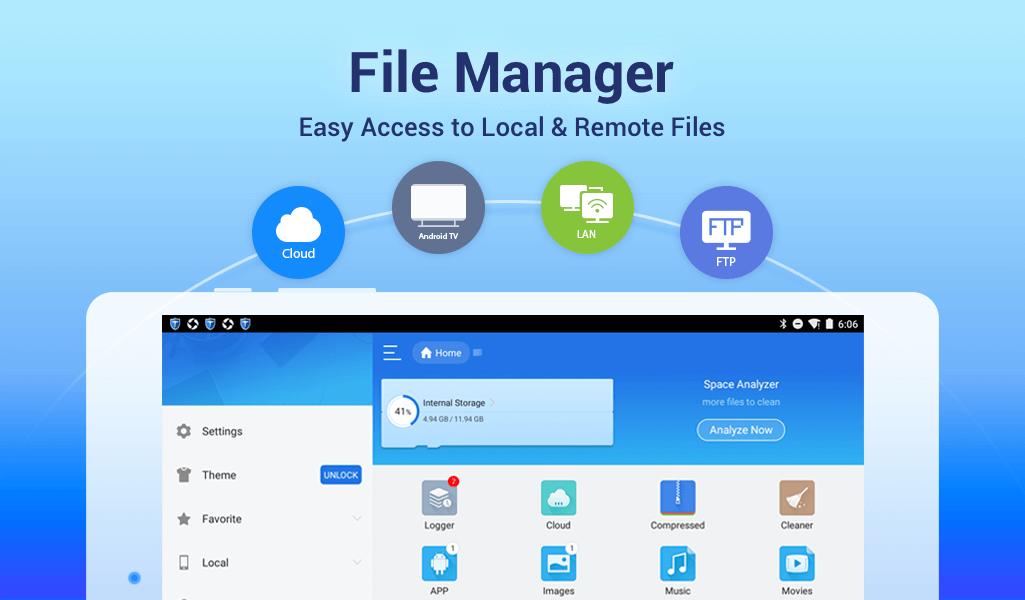
You must be wondering about it since we told you that turning on media visibility will not make your previously hidden files visible.
How does one make all those hidden media finally visible in the gallery? We have the answers for you here. You can use the following methods for the purpose.
Method 1: Install a file explorer on your Android and go to the WhatsApp folder. Here, tap on media and then select ‘WhatsApp Images’.
Here you will see a ‘Private’ folder. Select all the images in this folder and tap on Cut or Move. You can move or paste the selected images in the ‘WhatsApp Images’ folder. Follow the same method for WhatsApp videos.
Method 2: Open the ‘File Manager’ app and go to its settings. Now select ‘Show Hidden’ files. Now go to the WhatsApp folder and navigate through Media>WhatsApp images. Delete any .nomedia file you find here.
Method 3: Again, open the file explorer app and go to WhatsApp>Media folder. If you find a (.) in the name of the WhatsApp images or videos folder, then rename the folder by removing the dot from its name.
Method 4: You might have hidden the folder of WhatsApp images from your gallery accidentally. In that case, you can un-hide it from your gallery too.
Clear WhatsApp Cache on the Android
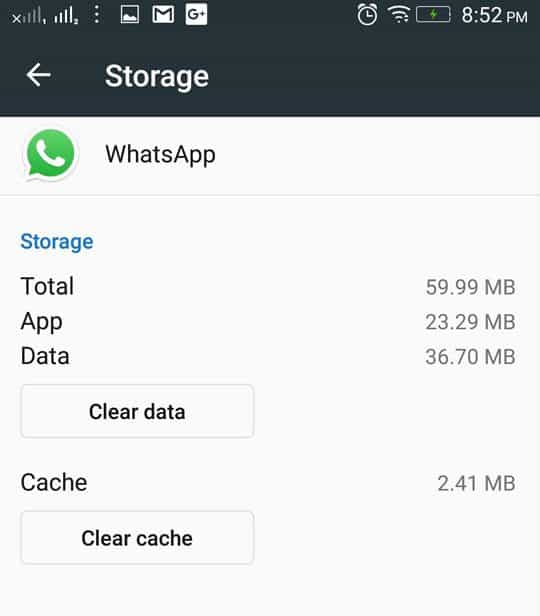
Clearing WhatsApp cache on your phone might be another good way of dealing with the problem of WhatsApp images not showing in the gallery.
Go to the settings of your phone and open ‘Apps and notifications’ folder. Now go to the WhatsApp and open it. Tap on ‘Storage’ and then on ‘Clear cache’.
Now you can restart your phone.
Tips for the iPhone users
The iPhone functions very differently from the Android. If iPhone users are facing the issue of WhatsApp images not showing in their gallery, then it has to be dealt with differently.
You need to manually save each photo in the gallery or enable the ‘Save to Camera Roll’ setting.
You can do this by going to the Settings in the WhatsApp. Open chats and enable ‘Save to Camera Roll’. After this, you can see the downloaded photos in the gallery.
Other tips for WhatsApp images not showing in gallery
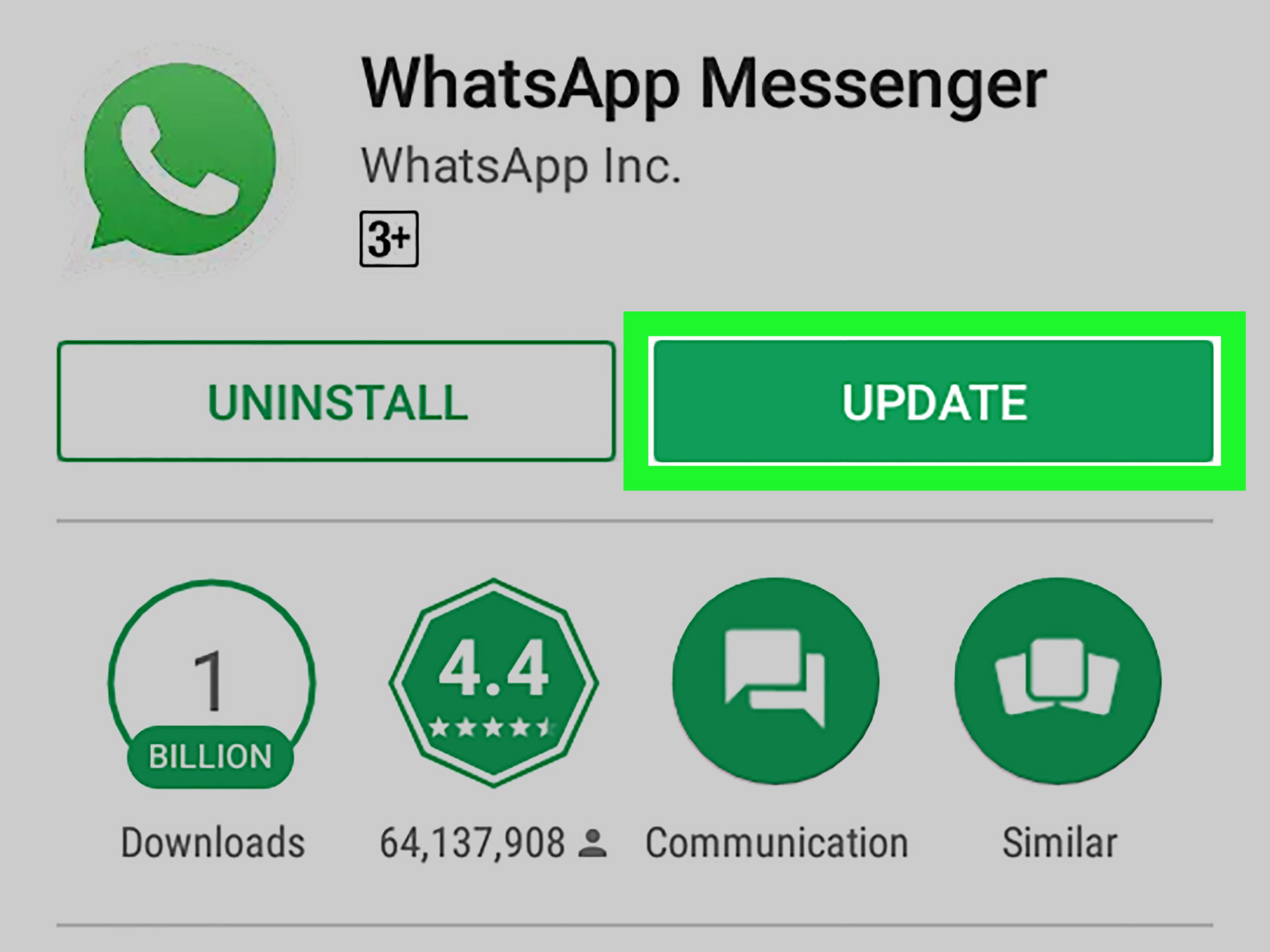
You can also try some other generic but useful tips if WhatsApp images are still not showing in the gallery.
And you have to start by deleting unnecessary images. If you have too many WhatsApp images, then low storage problem will probably arise. Fix this issue by deleting old useless WhatsApp images.
Update your WhatsApp as soon as possible. Why? Because sometimes it’s nothing but bugs in your WhatsApp that is causing some issues. And updates keep your apps working as per the requirements.
And here comes the last resort- uninstall the WhatsApp. No, not permanently. What we mean is uninstall and reinstall it. But do make sure you have the backup safe with you. This will most likely solve not just this, but most other issues as well.
So good luck! Hope this article helped you. Until next time!