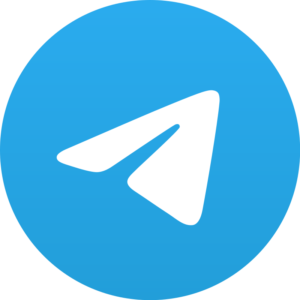We all have own Android devices. But, have you ever tried to find out some Hidden capability of your phone? Probably not and here the Android Developer plays a role here. Here, I am going to tell you about the 5 Android Developer options hidden features. By enabling or by disabling it you will get the experience of your mobile phone or tablet into next stage. Do you ever think to take your Android phone into another stage that is Android Developer Option? Today in this article I’m going to show you 5 Hidden Features, and I’m sure that after using these features your phone experience will go to next stage.
4 Android Developer Options hidden features:
Now, let’s tell how to use them and how to enable these features.
How to enable Android Developer Options?
If you are not getting the Android Developer Option anywhere in your phone, then the quickest and the easy way is to download Developer Option App from the Google Play Store.
1. Enabling MSAA (Multi-Sampling Anti-Aliasing) For OpenGL Games

Are you the Gamer fanatic? If yes, then you must have to enable this MSAA option in your phone because this feature increase the quality of images. And if you love gaming then you can’t stop yourself by enabling this option. In some games this feature was automatically disabled because it drains your phone battery. Because some games performance is high. But, once you enable this feature, then you can’t stop yourself from disabling it. To enable MSAA Android Developer Options hidden feature, follow the instructions given below:
- Go to Settings > Developer Options.
- Click on ‘Force 4x MSAA’ to enable it.
2. Enable and Disabling USB Debugging
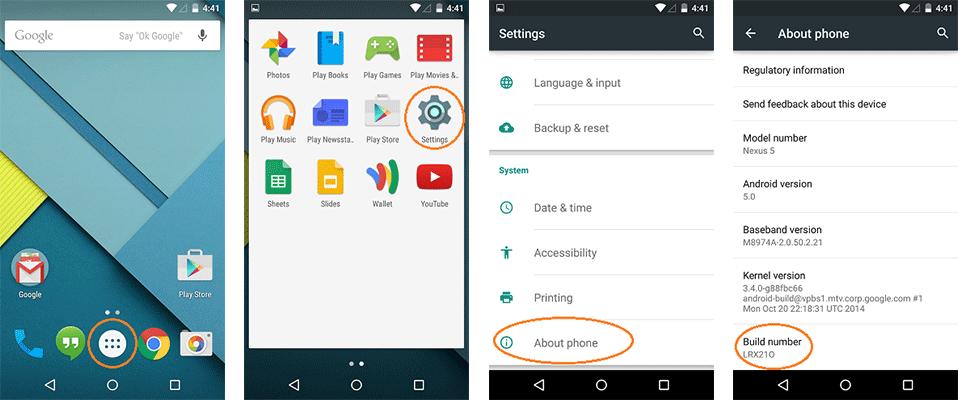
Most of the Android related tools on your your PC will require you to enable USB Debugging to run that tool in a good way. Without Enabling this USB Debugging feature you can’t make the connection between your PC and your Mobile Phone.
To enable USB Debugging Android Developer Options, the instructions have been given below.
- Go to Settings > Developer Options.
- Tick on the USB Debugging checkbox.
- Select ‘OK’ when you’re prompted with a message saying “Allow USB Debugging?”.
3. Tweak Animation Settings
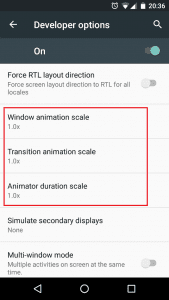
Do you want to make your android phone slightly faster then before? So for that go to Android Developer Option. More the lower number you choose, the animation will be more faster. To tweak this, follow the instructions given below:
- Go to Settings > Developer Options.
- Now Go Down and find Window Animation scale. Transition animation scale, and Animator duration scale.
- Now adjust the Animation Scale that you want. The greater the number you choose, the slower the animation speed. (and the longer you have to wait).
- I recommend that you leave all options ticked at 0.5x.
4. Allowing Mock Location
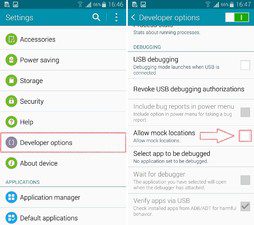
By enabling Mock Location you can send fake GPS location to anyone. After enabling it you can download any app for sending fake location. For allowing Mock Location follow the instruction below:-
- Go to Settings > Developer Options.
- Look for Allow Mock Location and tick it to enable.