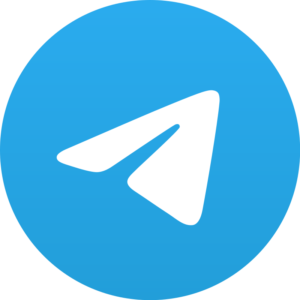What if I say that you can now watch YouTube while on another tab. How frustrating it is when your YouTube video gets stopped every time you navigate out of it.
People who use YouTube in their mobile phones can relate to this so well. We often like to use YouTube while we are at work. But unless you have a YouTube premium account, this is impossible.
Whenever you open another application, your YouTube video is going to get stopped. This article would provide you with a solution to get rid of this problem.
By following these simple steps, you can continue to stream YouTube without having to stay on the YouTube Tab.
While Browsing YouTube

Your YouTube videos will not stop playing while you browse YouTube for other videos. YouTube has exclusively introduced its new feature for this.
YouTube’s mini-player feature will allow you to browse when your current video is playing. You can search for other videos and your current video will not pause.
This feature has improved the overall YouTube experience in recent days. You can activate this feature by following a few steps.
You first have to open YouTube in Google Chrome. Press the mini-player symbol and you’re done.
Picture In Picture

Watching YouTube while working on a new tab was impossible once. With this cool feature, you can continue to watch YouTube while on another tab.
Let us see how. Open YouTube on a tab and start streaming a video. Right-click on the screen in which the video is playing.
Avoid the first menu which pops up. Now right click on the streaming video once again. You can see a different menu now.
In this menu, you can find an option named “Picture in Picture”. When you click on this, your video will start to stream on a small tab in the bottom right corner.
This tab will continue to stream your video at all the tabs in your google chrome.
You can increase and decrease the dimensions of this screen whenever you need. If you want to play the video on the big screen again, double-tap on it.
Make Use Of The Split-Screen Feature

There are several methods you can follow when you want to do this on your mobile phone.
The first one is using the split-screen feature. As the name suggests, you can split a portion of your screen to stream YouTube.
You can use the other portion of the screen to perform other tasks. Open YouTube on your mobile phone.
Now click on the recent tabs option. Navigate to YouTube and long press on the YouTube icon on the topmost corner of the tab. You can now see the Split-screen option on the menu.
Desktop Mode

This is a feature which is exclusive to your mobile phone. Instead of using the YouTube App, open YouTube in your google chrome.
Start streaming a video. Now on the top right corner of the chrome, you can find three dots. Click on them and a menu would pop-up.
You can see an option labelled as “Desktop Mode”. Now your entire Google Chrome will switch to desktop mode. You can now navigate to other applications and the audio will continue to play.
Conclusion
For people who are fond of using YouTube while working on another task, these features are a gift.
You do not have to use YouTube on a separate device now. Follow these steps and stream your videos while doing your regular task.
It does not matter if you want to do this on a mobile phone or a desktop. These steps will guide through all of them.