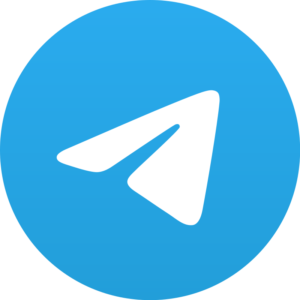We all have a misconception about rooting our smartphone. The thought of How to root a smartphone must have come into your mind.
We all have a friend who have rooted his phone and for some it went well while for some they had problem doing so.
Those who did it wrong shared their experience that rooting is bad and also have said that it can damage your phone.
Today in this article I will tell you the exact procedure to root your smartphone and we will wrong all your friends who said that rooting your phone is not good.
What is root?
Everyone can visit a bank but not everyone can access the locker room where all the money is kept.
Imagine you are a bank manager and you are not allowed in the locker room, how would you feel?

This is exactly the case of your smartphone, there are many things you can do with your smartphone but there are certain sections which you can’t modify.
Rooting your device gives you key to those areas where you can’t go without rooting.
Should I root my smartphone?
Before you start rooting your smartphone you should ask yourself this question whether you should root your smartphone or not.
The answer can be yes, no or maybe.
The answer depends on what you will do after you root your smartphone.
Some of you maybe want to show off in front of your friends, some of you may like the hardware but hate the software that is provided, some of you might hate the extra unnecessary services and rooting to get rid of them, or some of you are doing because your friend has done it.
Whatever the reason, root your phone after you read this full article because it is a very critical thing and I don’t want you to make any mistake.
Why should you root your smartphone?
We all know that rooting your device can open gate to all possible modifications. You can do what others couldn’t.

If you don’t know why you should root your smartphone then I will tell you all the pros of rooting a smartphone.
After that you can decide why you want to do so.
- Run unusual applications:
After you root your phone, you can run all kind of applications that require root access to run on phone.
When it is compared to regular applications available in play store, root applications provide more features.
- Run custom ROM:
One of the main reasons why everyone roots a phone is only to install and use custom ROMs on it.
Instead of the one that is provided when you buy a phone.
- Free up internal storage:
Your operating system takes a large part of your internal memory. You can delete the unnecessary file and make space.
Those who have low internal memory can transfer applications to SD card after rooting.
Why shouldn’t you root your smartphone?
Now you already know why you should root your smartphone but don’t straight go to rooting as there are many bad side of rooting too.
You should know all these before you root your smartphone.
- Voiding warranty: when you buy a smartphone there is certain warranty period for your phone it can be 1 year or 3years.
If you root your smartphone it will void the warranty and your device will not be on warranty anymore.
This is why it is suggested that you should root your phone when your warranty period is expired.
- Bricking your phone: do you know what bricking your phone means,
It means that your phone memory will get corrupt and your phone will be nothing less than a brick.
Don’t be afraid, if you follow all the instructions carefully then this won’t happen.
You will have to make sure that the procedure you follow is up to date and custom ROM you will flash is specifically for it.
- Security risk: rooting your device increases the chance of your phone getting hacked.
Because you open all gates of your phone this is why the chances of your phone getting hacked increases.
But this happens only when you do things which you shouldn’t like downloading from completely unknown sources.
Or you give unnecessary permissions to unknown apps.
- All apps won’t run: there are many apps which won’t run on a rooted phone. Many financial related apps like Google pay won’t run on a rooted phone.
But there are many alternatives of such apps which you can use instead of the apps which won’t run on your device.
How to root smartphone?
I hope now you have a reason why you should root your smart phone and why you should not.
So now proceed with the steps on how you can root your smartphone.
Basically there are two ways first one is without computer and second method is with a computer.
Everyone doesn’t have a computer so we will start with the first method to root your phone without computer.
Before going into the rooting process there are few things you should have on hand so that you won’t face any problem while rooting.
- Smartphone powered on with at least 50% battery.
- Decent internet connection (Wi-Fi network suggested).
- Allow apps installation from unknown sources.
To Allow apps installation from unknown sources follow these steps Settings > Security > Unknown Sources.
If you have all these things then you are good to go.
Root smartphone via KingoRoot APK Without computer Step by Step
1st Step: Download KingoRoot Apk on the device you want to root.
2nd Step: Install KingoRoot Apk on your smartphone.
3rd Step: Launch “KingoRoot “app on your smartphone and start rooting process by clicking “One Click Root”
4th Step: Waiting for a few seconds till the result screen appear, it will appear after 100% completion.
5th Step: Succeeded or Failed. If failed then try again for few times.
Root smartphone with help of computer Step by Step
Similarly there are few things you should have while rooting your device with the help of a computer
- Smartphone powered on and fully charged.
- Decent internet connection (Wi-Fi network suggested).
- USB debugging and OEM Unlocking turned on (you will find these on developer option)
To get to the developer option you have to go to the settings then about phone and find the build number there.
Tap on the build number 7 times then developer option will be enabled you can find it in the main setting page.
Go to the developer option and enable USB Debugging and also enable OEM Unlocking.
1st Step: Installing the Android SDK Platform Tools. You can get it downloaded from the link provided below.
https://developer.android.com/studio
Download and install from the link provided above, while downloading choose windows as these tutorial is for windows operating system.
2nd Step: Installing device drivers. This is where you need to be extra careful, you need to install the appropriate USB driver otherwise your PC won’t be able to communicate with your device.
3rd Step: Unlock your boot-loader. The process of Unlocking boot-loader differs from device to device. You should remember that unlocking the boot-loader function on your device will affect the warranty status.
4th Step: Put your device in fastboot mode. To do so holding down the Power and Volume Down buttons together for 10 seconds.
5th Step: open command prompt by typing cmd into your Start menu.
6th Step : type the following command.
For Google Nexus and Pixel phones, the boot commands are relatively easier:
In nexus phones you have to Type “fast-boot OEM unlock” (type it without quotes) and hit enter button
And in Pixel phones Type “fast-boot flashing unlock” (type it without quotes) and hit enter button
But Motorola’s boot command is a little different from Google Nexus and Pixel phones:
You have to type “OEM unlock UNIQUE_KEY” (type it without quotes), while replacing “UNIQUE KEY” with the code you received from the mail.