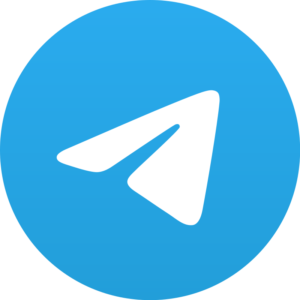Google drive provides too much storage in free. They give 15 GB of free space in Gmail, Google Drive and Google photos. It also includes Google Docs, Sheets and Slides, where we can edit spreadsheets, forms, presentations, documents, etc. and save it into the cloud. Google has a mobile app for these applications on different platforms also. If you are connected to Internet then you only have to open your Gmail account on your phone and that’s it you can use these applications on your phone without any problem, and no need of Computer. However, you can also access your files from Google Drive offline also. Sometimes happens that we are the zone where Internet Connectivity is not available. So, here I will show you the steps, follow each and every step and make files available for offline viewing and editing.
So first discuss Computer
How To View Google Drive Files Offline On a Computer?
To view Google Docs, Google Sheets, and Google Slides & Drawings offline, for this you have to make them available for the offline viewing first. And this will require the Internet connection for sometimes. For this, you have to use Google Chrome to access this feature.
So, follow these steps on Your PC:-
- Sign in to chrome using your Google Account.
- Download Google Docs Offline extension for Chrome.
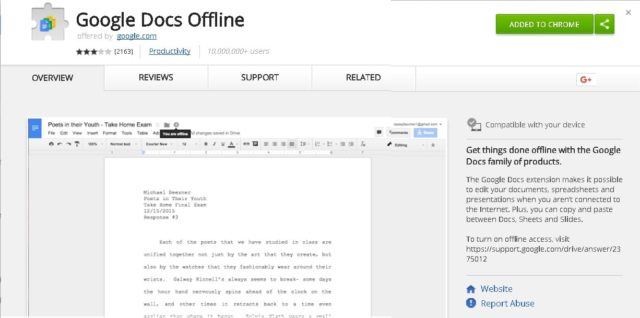
- Go to drive.google.com/drive/settings.
- Check the box in the row it is marked Offline.
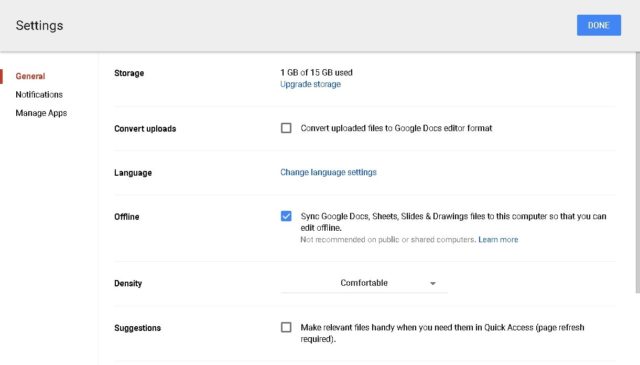 3. So, now you can access the file by typing their link on the Address bar of your chrome or you can save it into your bookmark for
3. So, now you can access the file by typing their link on the Address bar of your chrome or you can save it into your bookmark for
To sync files from google drive you need to install the backup first and Sync for Mac or Windows from this link. After installing:-
- Sign in to your Google Account.
- Now, choose some files whose backup you want to take in Drive. Uncheck all the files if you don’t want to take a backup of it.
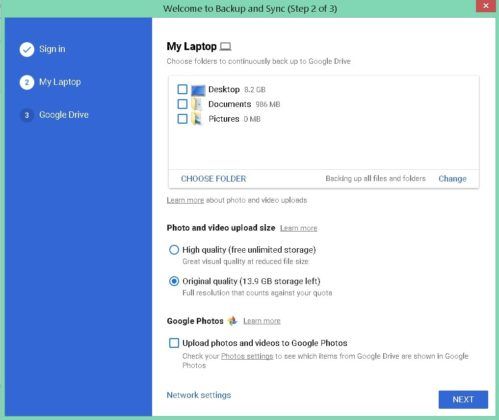
3. Choose the folders from MyDrive you want for offline viewing.
So, now automatically your files will save into C:/Users/Admin/Google Drive, but if you want to change the location then you can do that before taking the backup.
Now, let’s Discuss for Android,
How To View Google Drive Files Offline On Android?
If you are not connected to the internet then you can still edit your docs, sheets, and slides. However, you have to open these with their respective Android apps Google Docs, Google Sheets, and Google Slides.
To access google drive, first, you have to access Google drive with internet for sometimes. Open your Google Drive app and navigate to the folder you want to access offline.
- Tap the three-dot menu next to the desired file.
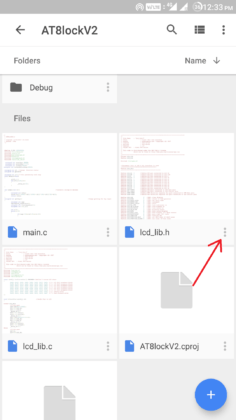
2. Click on the slider next to Available Offline.
For viewing the offline files on your Android, go the respective Google app and tap Menu> Offline.
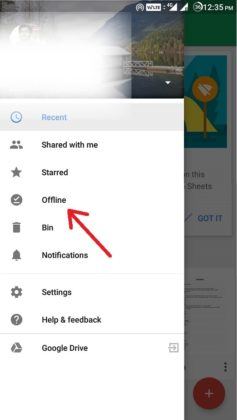
How To View Google Drive Files Offline On iOS Devices?
You can view or edit the Google Docs, Sheets, and Slides offline from your respective iOS apps: Google Docs, Google Sheets, Google Slides. However, for viewing offline you have to first connect to for setting up your files. Now, Open the Google Drive and then go to the file you want offline
- Tap on the 3-dot menu next to the file.
- Tap on the slider marked Available Offline.
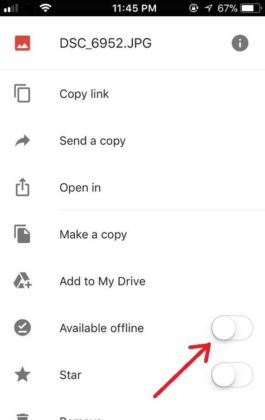
For viewing the files offline, go to Google Drive, Sheets, Slides or Docs app, and tap on Menu> Offline.